The Television Academy Viewing Platform enables Television Academy members to view "For Your Consideration" programs and performances to prepare for Nomination-Round voting, and Emmy Nominees prior to Final-Round voting.
Videos can be viewed on the Viewing Platform: view.TelevisionAcademy.com
You may also view nominees on your iPhone or iPad, AppleTV, Android device, or Roku streaming player.
If you have received a Chromecast, follow the instructions included with it to connect it to your television. You can then cast videos from your mobile device or the website to your TV. Visit chromecast.com/help for even more information.
The Sound and Sound Mixing categories are presented with Dolby 5.1 sound. Directions for experiencing Dolby 5.1 on the Viewing Platform are below.
Questions? The Viewing Platform and Online Voting Helpdesk is 833.754.VOTE.
Our Helpdesk staff is available from 9:00AM PT through 6:00PM PT Monday through Friday during the nominee viewing and online-voting periods.
You can also reach us via email at view@televisionacademy.com.